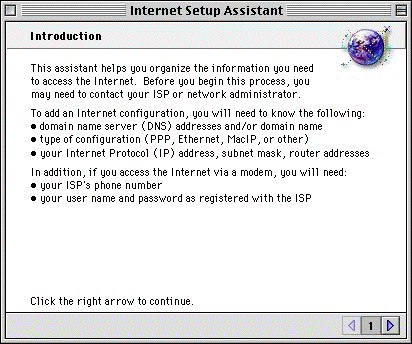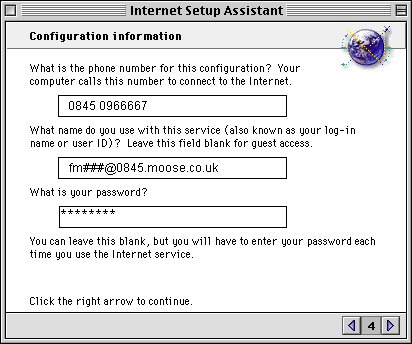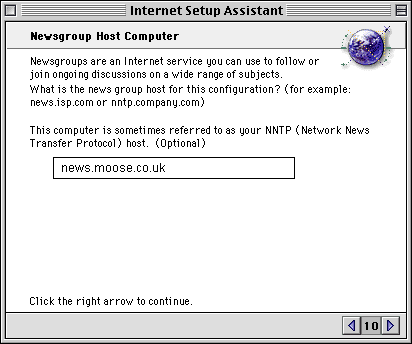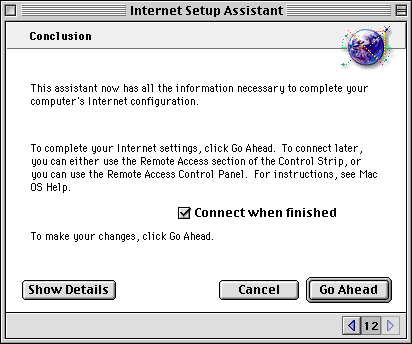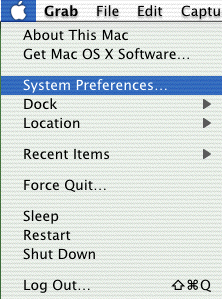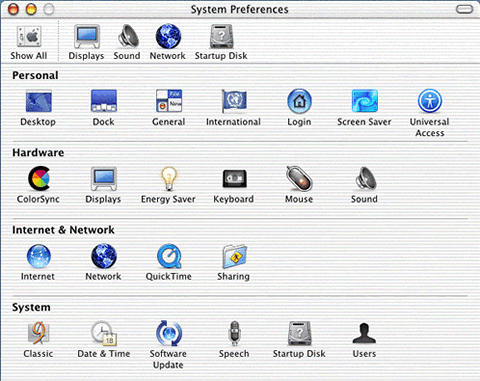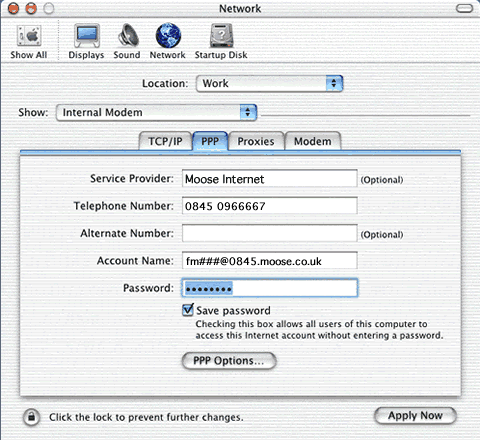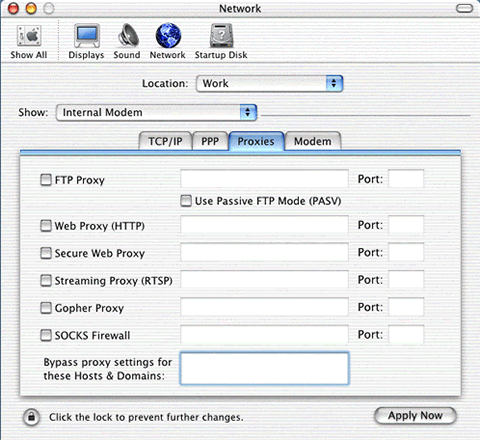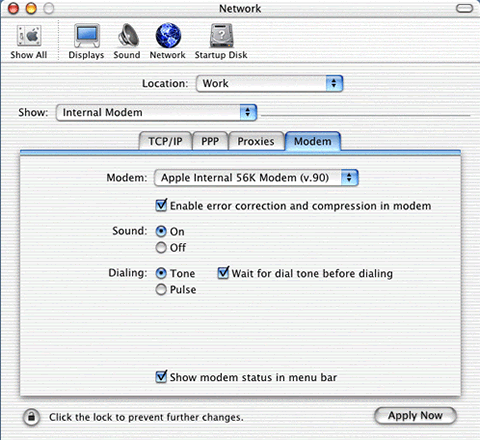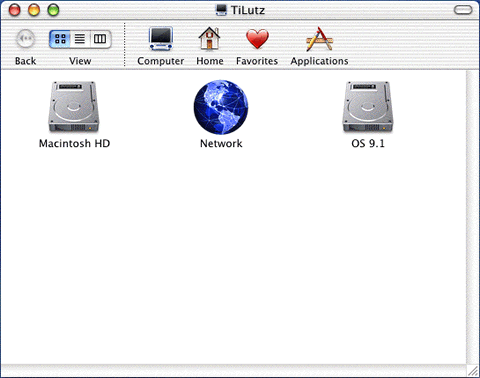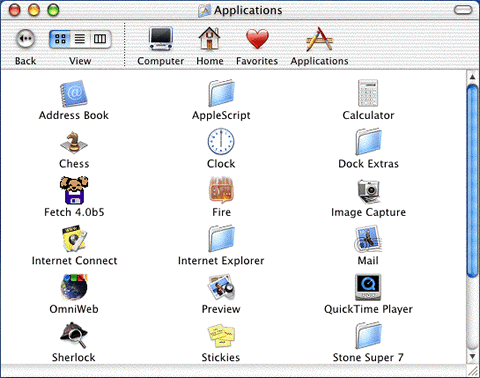|
Who we are . . . .
Although being one of the smaller
ISPs we offer all the services of the larger companies, but in a
more personal manner. In this way we can react quickly on any request
and you can speak directly to our technical staff rather than being
led around the houses.
We launched our company in 1996 at the time a pioneer
in the new internet arena, initially just offering dialup connections.
The market has changed a great deal over those years and the amount
of services that we currently offer have grown accordingly.
One new service available which you maybe unaware
of, is supplying a fast ADSL connection via satelite, for customers
that are too far away from their local exchanges and find the cost
of a leased line to expensive this could be your answer.
The second new service is the ability to produce
litho quality printing without the need of film and plates. This
opens up the door for producing one off personalised brochures.
Customers still like the the touch and feel aspect of receiving
a brochure, but this brochure could have their name on the front
and selected detail from data they have entered on your web site
enquiry form. Once the brochure has been created we can then post
it onto your customer with you having a record in your database
for later use.
Another strength is putting together web sites which
are correctly constructed for high search engine results, along
with being able to do the web developing, e-commerce, or database
development.
back to top
What we offer . . . .
Moose Internet offer a wide range of services including
Dial Up modem access, ADSL, Leased Lines and Reseller Packages,
we also offer Website design services and Business solutions. Call
0871 872 4784 for any enquiries.
With the constant changing technologies for access
to the internet we provide a wide range of dial up options. We have
access for up to 56k Modems, Multilink, ISDN single and dual access.
Access is via an 0845 number alowing local call rate from anywhere
in the country.
| Moose Facts: |
upto 56kbps modem access |
| |
single and dual ISDN access |
| |
Multilink available |
| |
0845 phone number access |
| |
1 email account |
back to top
Subscibe
To subscribe to a Moose Internet Dial Up, simply
call on 0871 872 4784 and we will provide you with the details
you need to get online. Please have a password ready when you call,
if you want an email address please ask.
back to top
Facts
For those of you who are confident enough to set
up the account manually, here are the raw account details.
| Dial |
Up |
| Dial Up Phone Number: |
08450 966667 |
| Dial Up Username: |
fm###@0845.moose.co.uk |
| Dial Up Password: |
password |
| Primary Name Server: |
195.102.144.1 |
| Secondary Name Server: |
195.102.144.13 |
| |
|
| E |
mail |
| Email Username: |
username |
| Email Password |
password |
| POP3 (Incoming) Server: |
moose.co.uk |
| SMTP (Outgoing) Server: |
smtp.moose.co.uk |
| NEWS server: |
news.moose.co.uk |
back to top
Setup OS 8 to 9
This section will guide you through the setup of
a Moose Internet Dial Up account on Mac OS 8 to 9.
Before you start the Internet
Setup Assistant you need the following.
- Dial-Up username i.e. fm###@0845.moose.co.uk
- Dial-Up password
- Email address, i.e. jimbo.squint@moose.co.uk
- Email password
Step1.
Open the 'Internet Setup Assistant'.

Step 2.
Click 'Yes' to the 'Would you like to set up your iMac to use the
Internet?' question to continue to 'Internet Account'.
NOTE: The wording will differ depending on which type of Mac you
are using.

Step 3.
Click 'Yes' to the 'Do you already have an Internet account?' question
to continue to 'Introduction'.
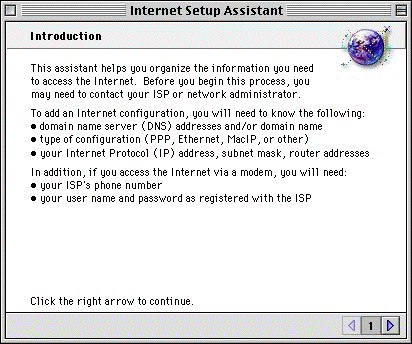
Step 4.
Ensure you have the details specified in the 'Introduction' window.
Step 5.
'Click the right arrow to continue' to 'Configuration name and connection
type'.

Step 6.
Type 'Moose Internet' in the 'What would you like to name this configuration?'
field.
Step 7.
Ensure 'Modem' is selected in the 'How will you be connecting to
the Internet?' option.
Step 8.
'Click the right arrow to continue' to 'Modem Settings'

Step 9.
Ensure the details are correct in 'Modem Settings' if you are unsure
leave the default settings.
Step 10.
'Click the right arrow to continue' to 'Configuration information'
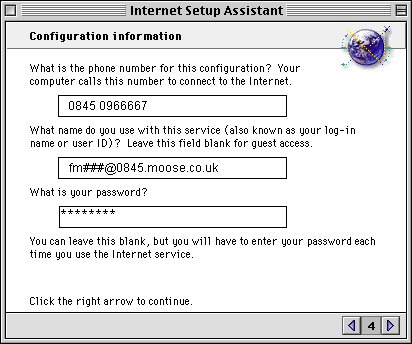
Step 11.
Type '0845 0966667' in the 'What is the phone number for this configuration?'
field.
Step 12.
Type your 'Dial-Up username' in the 'What name do you use with this
service?' field.
NOTE: fm###@0845.moose.co.uk, replace ### with the number given
to you. THIS IS NOT AN EMAIL ADDRESS
Step 13.
Type your 'Dial-Up password' in the 'What is your password?' field.
Step 14.
'Click the right arrow to continue' to 'PPP Connect Scripts'.

Step 15.
Ensure 'No' is selected in the 'Does you ISP require that you use
a PPP Connect Script when you log in?' option.
Step 16.
'Click the right arrow to continue' to 'IP Address'.

Step 17.
Ensure 'No' is selected in the 'Is there an IP address for this
configuration?' option.
Step 18.
'Click the right arrow to continue' to 'Domain Name Servers'.

Step 19.
Leave the 'What is the DNS address (or addresses) for this configuration?'
field clear.
Step 20.
Type 'moose.co.uk' in the 'What is the Domain Name (or host name)
for this configuration?' field.
Step 21.
'Click the right arrow to continue' to 'E-mail address and password'

Step 22.
Type your email address in the 'What is the e-mail address for this
configuration?' field.
Step 23.
Type your selected email password in the 'Password:' field.
NOTE: type carefully as the letters on screen with appears as stars.
Step 24.
Ensure '>' is in the 'What is the quoting character you would
like to use?' field.
NOTE: this is a personal preference, if you are unsure leave the
default setting.
Step 25.
'Click the right arrow to continue' to 'E-mail account and host
computer'

Step 26.
Type in you email address in the 'What is the e-mail account for
this configuration?' field with the @ replaced with a %.
NOTE: It is important to replace the @ (at sign) with the % (percentage
sign)
Step 27.
Type 'smtp.moose.co.uk' in the 'What is the e-mail host for the
configuration?' field
NOTE: This server will only work on a Moose Dial Up connection.
Step 28.
'Click the right arrow to continue' to 'Newsgroup Host Computer'
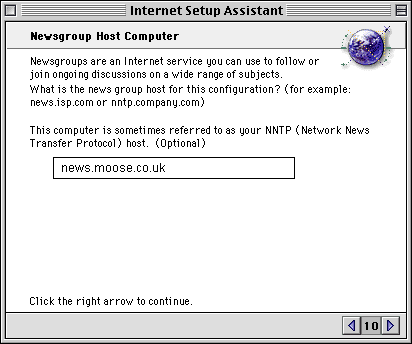
Step 29.
Type 'news.moose.co.uk' in the 'What is the news group host for
this configuration?'.
Step 30.
'Click the right arrow to continue'

Step 31.
Ensure 'No' is selected in the 'Do you use proxy servers for Internet
connections?' option.
Step 32.
'Click the right arrow to continue' to 'Conclusion'
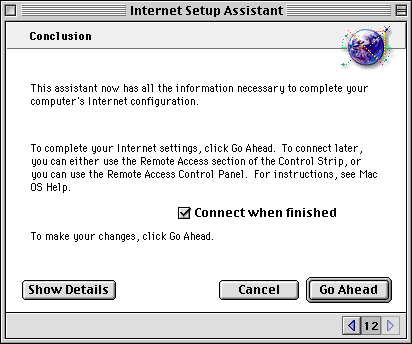
Step 33.
Click 'Go Ahead' to conclude setting up you Moose Internet Dial
Up account.
back to top
Setup OS X
This section will guide you through the setup of
a Moose Internet Dial Up account on Mac OS X.
Before you start the Internet
Setup Assistant you need the following.
- Dial-Up username
- Dial-Up password
Step 1.
From the Apple menu, choose System Preferences.
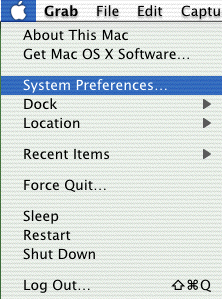
Step 2
Click the Network icon.
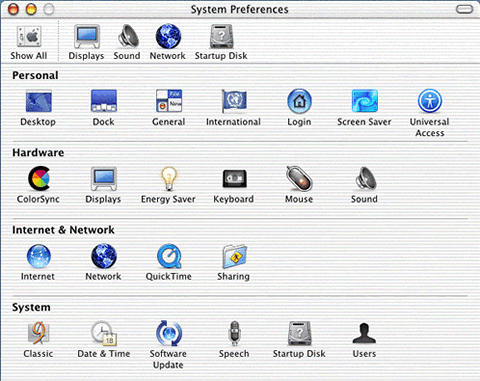
Step 3
Click the arrow box on the Show pop-up list and choose Internal
Modem.
Step 4
Click on the TCP/IP tab.
Step 5
Click the arrow box on the Configure pop-up list and choose Using
PPP.
Step 6
Leave the Domain Name Servers box clear..
Step 7
In the Search Domains box, type your domain (i.e. moose.co.uk).
Step 8
Click on the PPP tab.
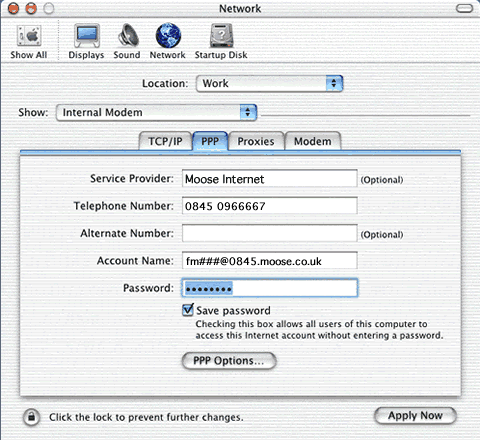
Step 9
In the Telephone Number field, type 0845 0966667.
Step 10
In the Account Name field, type your username.
NOTE: fm###@0845.moose.co.uk, replace ### with the number given
to you. THIS IS NOT AN EMAIL ADDRESS
Step 11
In the Password field, type your password.
Step 12
Check the box next to Save password.
Step 13
Click the PPP Options button.

Step 14
Check the box next to Connect automatically when starting TCP/IP
applications.
Step 15
Uncheck the box next to Prompt to stay connected.
Step 16
Uncheck the box next to Disconnect if idle.
Step 17
Check the box next to Disconnect when user logs out.
Step 18
Click the OK button.
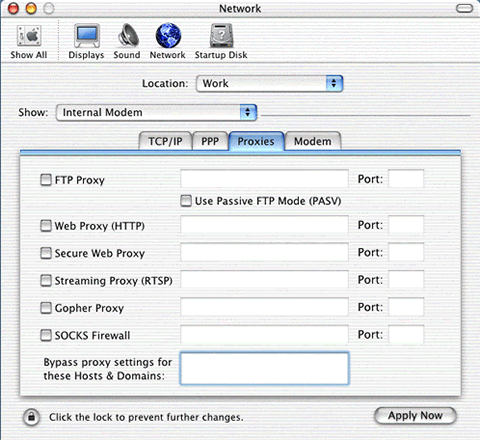
Step 19
Click on the Proxies tab.
Step 20
Uncheck all the boxes.
Step 21
Click on the Modem tab.
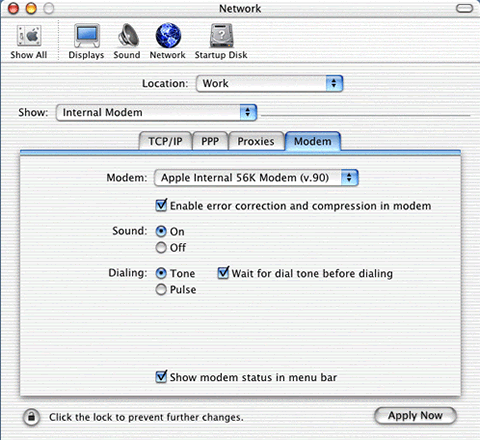
Step 22
Click the arrow box on the Modem pop-up list and choose your modem.
Step 23
Click the Tone radio button in the Dialing area.
Step 24
Check the box next to Show modem status in menu bar.
Step 25
Click the Save button.
Step 26
Close the Network window.
Step 28
Click the Finder icon in the Dock.

Step 29
Click the Applications icon.
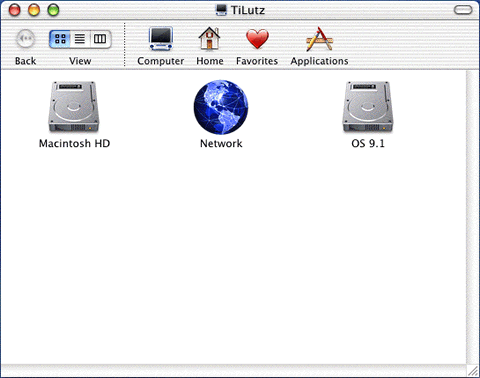
Step 30
Double-click the Internet Connect icon.
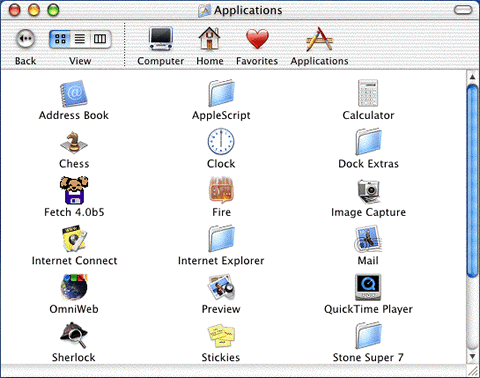
Step 31
In the Telephone Number field, select or type 0845 6020151.
Step 32
Click the Connect button.

Note: The Connect button will change to Disconnect
when a connection has been successfully created.
back to top
|